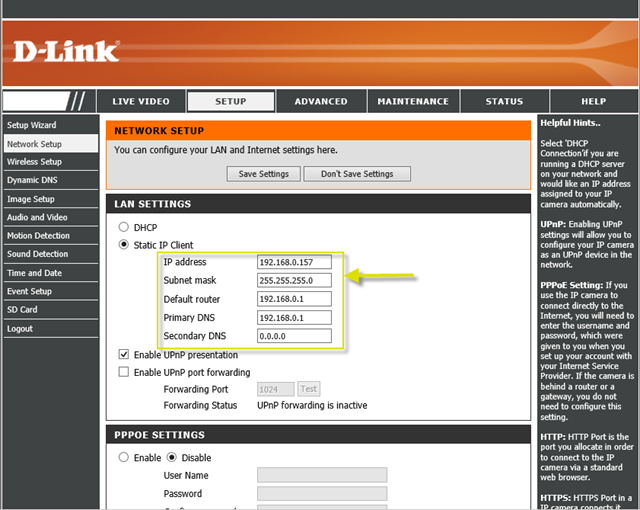How do I change the LAN IP address of my camera?
Make sure that your computer and DCS-2670L are connected to the router either via an Ethernet cable or wireless, then follow the steps below:
Step 1: Launch your web browser and enter the IP address of the DCS-2670L into the address bar.
Note: If you are directly connecting your PC to the camera, or if you are using the camera on a closed network, the default IP is 192.168.0.20.
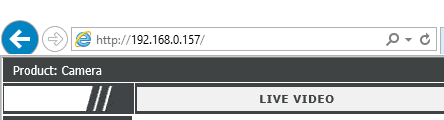
Step 2: To access the web configuration utility, enter the user name and password of your administrator account. Then, click OK.
Note: The default user name is admin. No password is required.
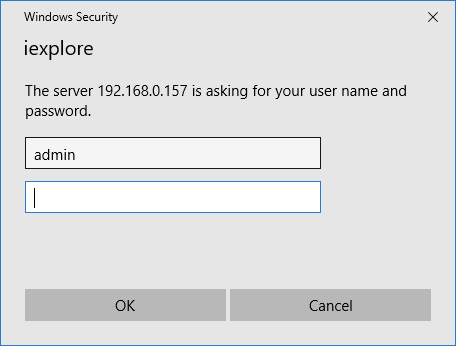
Step 3: Click on the Setup Tab from the menu at the top of the page.
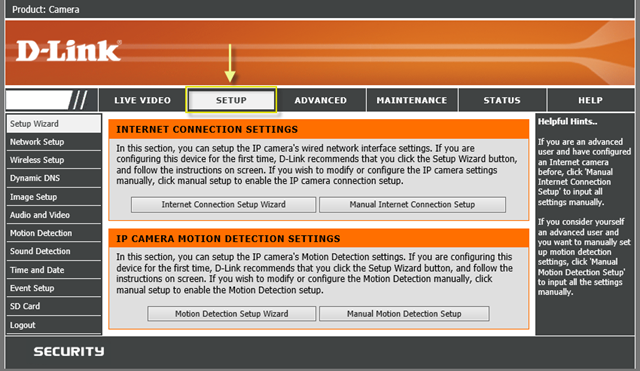
Step 4: Click on Network Setup from the menu at the top of the page and place a Check next to Static IP Client.
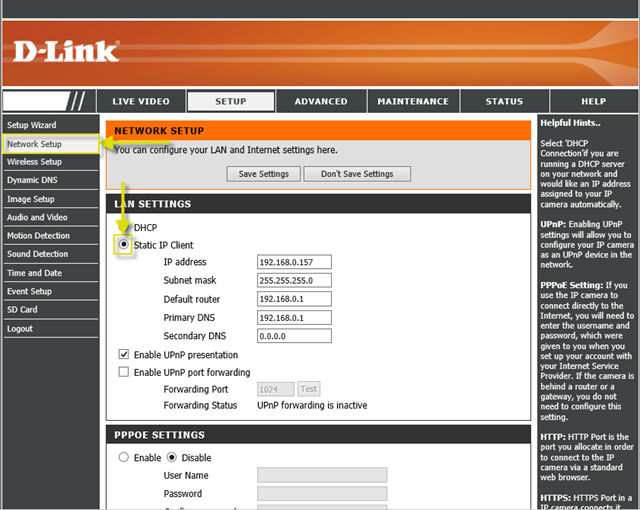
Step 5: Enter the desired IP address for the camera in the IP address field. The new address should be within the same subnet as the router:
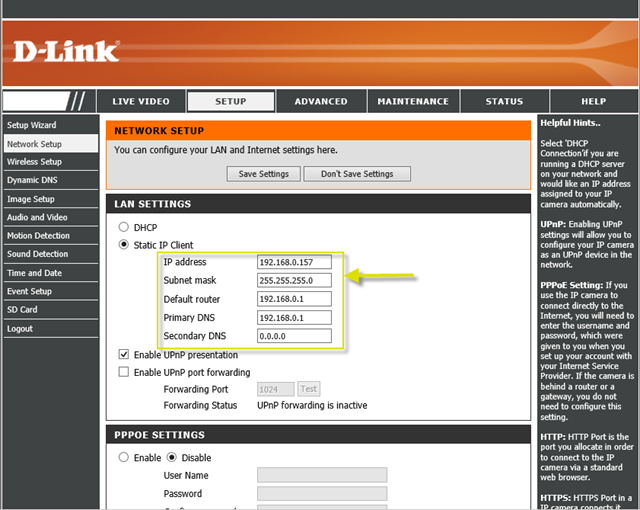
Step 1: Launch your web browser and enter the IP address of the DCS-2670L into the address bar.
Note: If you are directly connecting your PC to the camera, or if you are using the camera on a closed network, the default IP is 192.168.0.20.
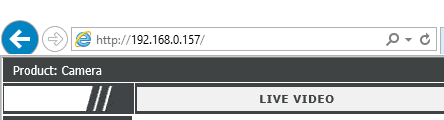
Step 2: To access the web configuration utility, enter the user name and password of your administrator account. Then, click OK.
Note: The default user name is admin. No password is required.
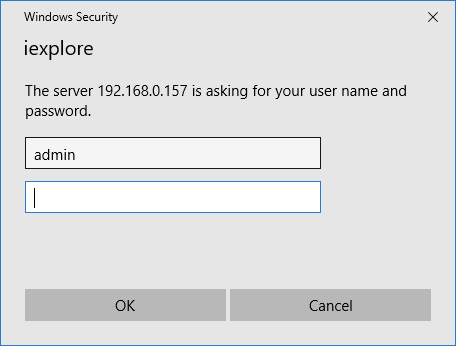
Step 3: Click on the Setup Tab from the menu at the top of the page.
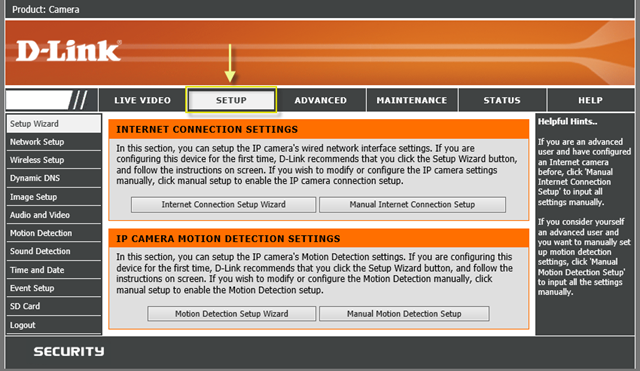
Step 4: Click on Network Setup from the menu at the top of the page and place a Check next to Static IP Client.
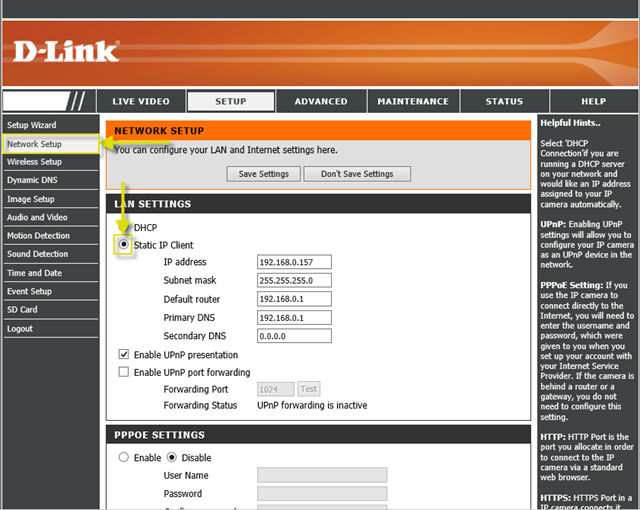
Step 5: Enter the desired IP address for the camera in the IP address field. The new address should be within the same subnet as the router: