How do I manually upgrade the firmware of my camera?
Note: All firmware upgrades should be done over a WIRED connection. If your camera is currently configured for wireless, plug it directly into your router before proceeding. Do not turn your camera off during the firmware upgrade process – doing so could permanently damage the unit.
Step 1: Download the latest firmware file for your device from https://www.mydlink.com/support.
Step 2: Launch web browser and enter the IP address of your camera in the address bar:
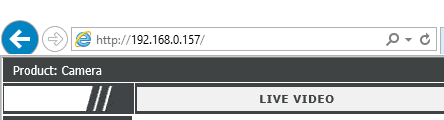
Step 3: The username for the administrator account is admin. Enter your administrator password in the password field and click OK:
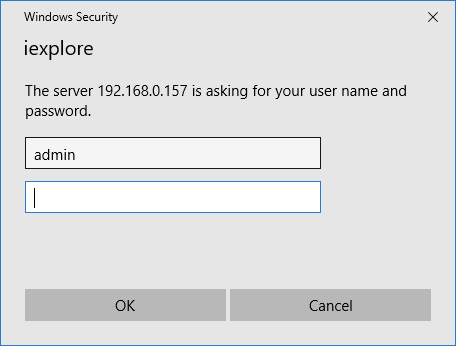
Step 4: Click on the Maintenance Tab from the menu on the top of the page.
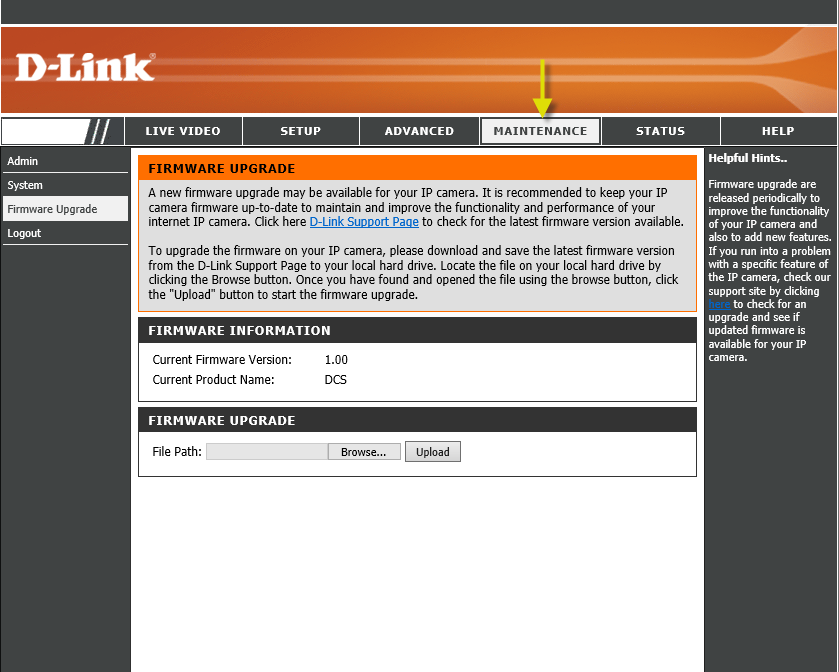
Step 5: Click Firmware Upgrade from the menu on the left-hand side.
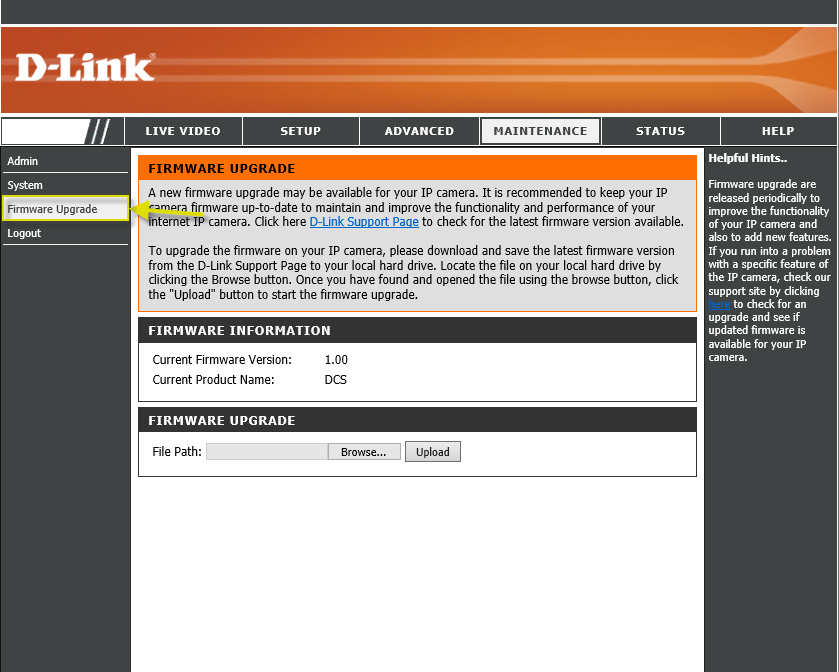
Step 6: Click on Browse button and select the downloaded firmware file.
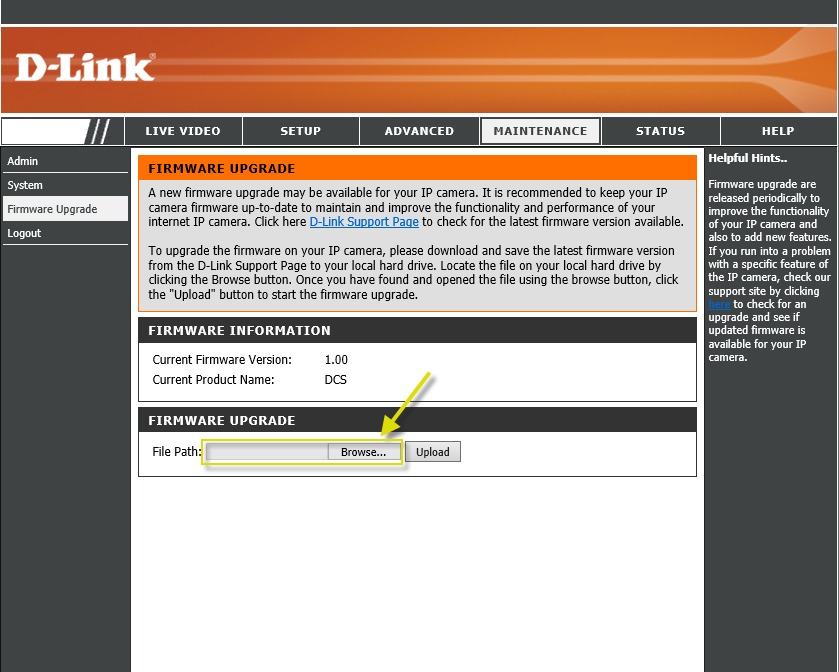
Step 7: Once the firmware file appears in the File Path field, click Upload to commence the firmware upgrade process.

Step 1: Download the latest firmware file for your device from https://www.mydlink.com/support.
Step 2: Launch web browser and enter the IP address of your camera in the address bar:
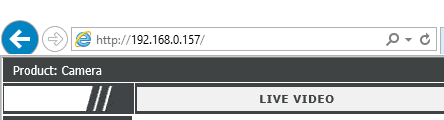
Step 3: The username for the administrator account is admin. Enter your administrator password in the password field and click OK:
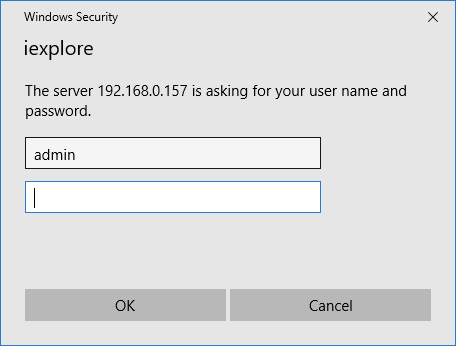
Step 4: Click on the Maintenance Tab from the menu on the top of the page.
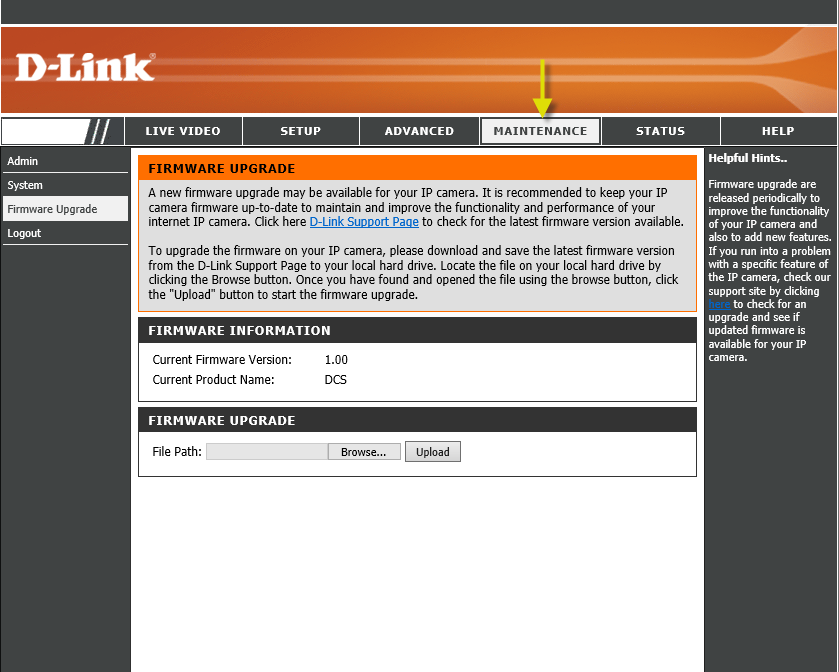
Step 5: Click Firmware Upgrade from the menu on the left-hand side.
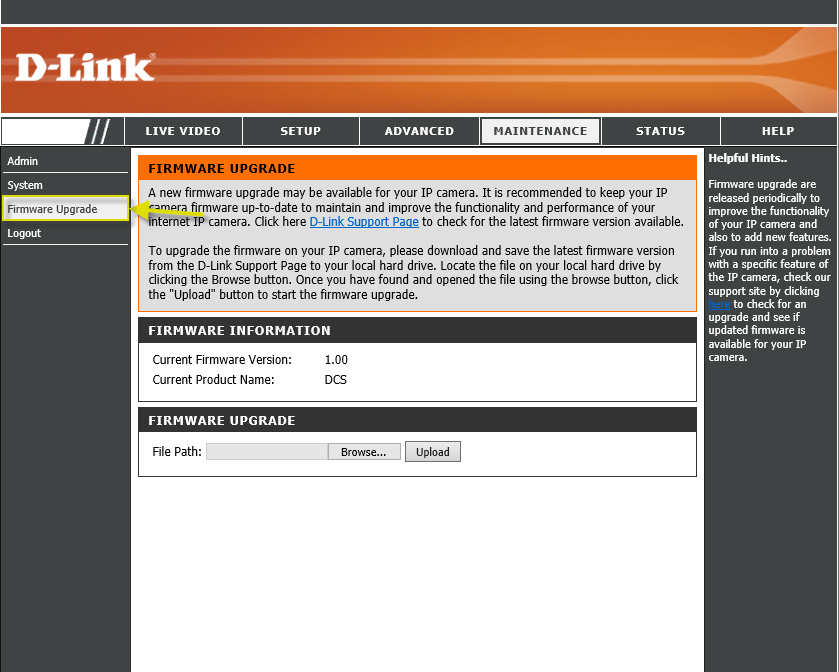
Step 6: Click on Browse button and select the downloaded firmware file.
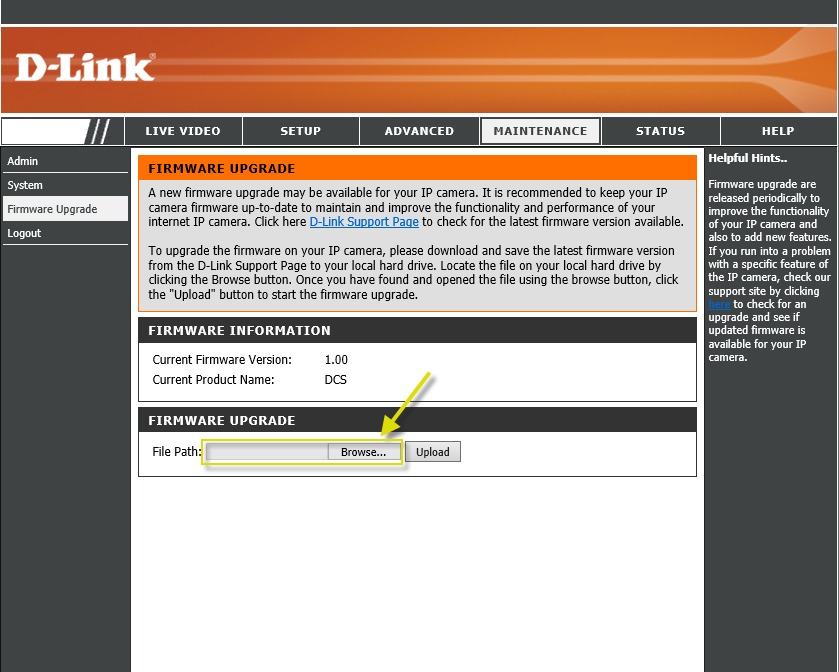
Step 7: Once the firmware file appears in the File Path field, click Upload to commence the firmware upgrade process.
