How to Protection against malicious virus or worm attacks – DGS-1210-Series
Safeguard Engine (Motor Protection against malicious virus or worm attacks).
Protection Engine D-Link is a strong and innovative technology developed by DLink, which automatically regulates the impact of the flood of packets on the CPU of the switch.
Keep better protected switches D-Link against frequent interruptions caused by malicious virus or worm attacks.
Step 1 - To begin configuring need to know the IP address of the switch, the default IP is: 10.90.90.90
(If the IP has been modified and no longer remember, you will need to perform a reset to factory defaults).
Step 2 - Use your browser to access the web interface, the default password is admin.
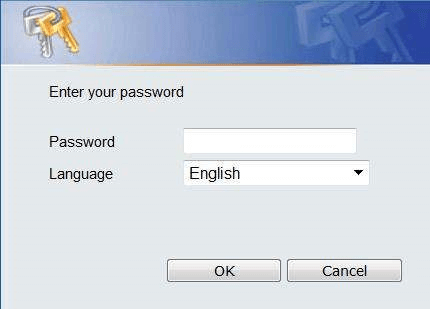
Enter in the switch configuration, situated to the left-hand side menu
Security > Safeguard Engine
Then select the “Enabled” option to enable Safeguard Engine protection engine. Once done, click “Apply” to save the settings.
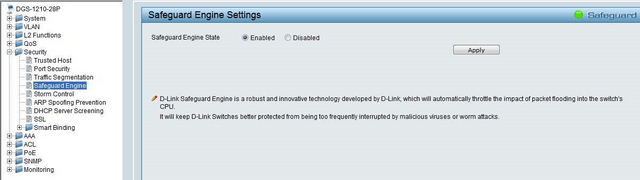
Step 3 - Once the settings applied click “Save” then “Save Configuration” to save the configuration.
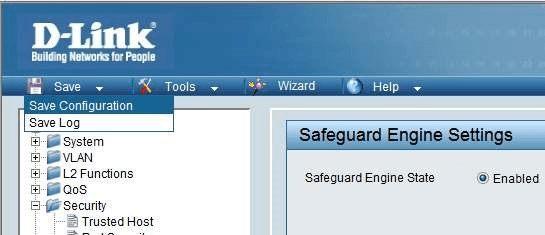
Protection Engine D-Link is a strong and innovative technology developed by DLink, which automatically regulates the impact of the flood of packets on the CPU of the switch.
Keep better protected switches D-Link against frequent interruptions caused by malicious virus or worm attacks.
Step 1 - To begin configuring need to know the IP address of the switch, the default IP is: 10.90.90.90
(If the IP has been modified and no longer remember, you will need to perform a reset to factory defaults).
Step 2 - Use your browser to access the web interface, the default password is admin.
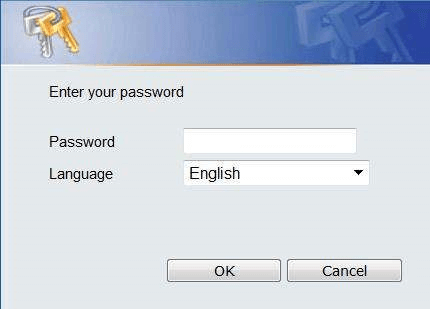
Enter in the switch configuration, situated to the left-hand side menu
Security > Safeguard Engine
Then select the “Enabled” option to enable Safeguard Engine protection engine. Once done, click “Apply” to save the settings.
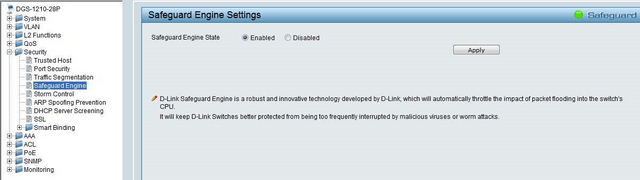
Step 3 - Once the settings applied click “Save” then “Save Configuration” to save the configuration.
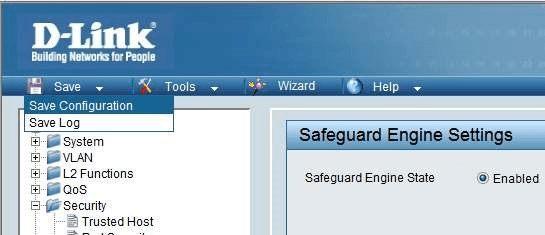
These may also help:
- How to Prevent ARP Spoofing - DGS-1210-Series Read Answer
- How to configure Voice VLAN on my DGS-1210 Read Answer
- How to Setup Security with DHCP Server Screening – DGS-1210-Series Read Answer
- How to Setup Virtual Stacking (SIM) - DGS-1500-Series Read Answer
- How to Configure Auto Surveillance VLAN – DGS-1210 Series Read Answer
- How to Monitor Traffic with Port Mirroring – DGS-1210-Series Read Answer
- How to Setup - Asymmetric VLAN with a Corporate and Guest Network – DGS-1510-Series Read Answer
- How to Configure VLANs – Example (HTTP and CLI) DGS-1510-Series Read Answer
- Virtual Stacking (SIM) Read Answer
- How to Configure Link Aggregation LACP - DGS-1210? Read Answer
- How to Setup Static VLANS - DGS-1210 Series? Read Answer